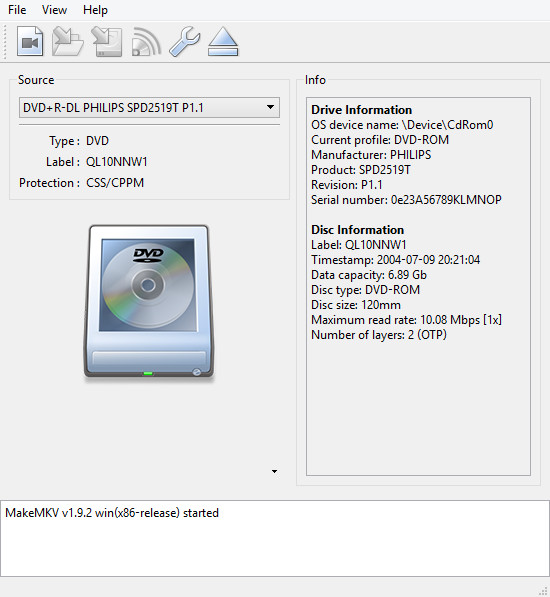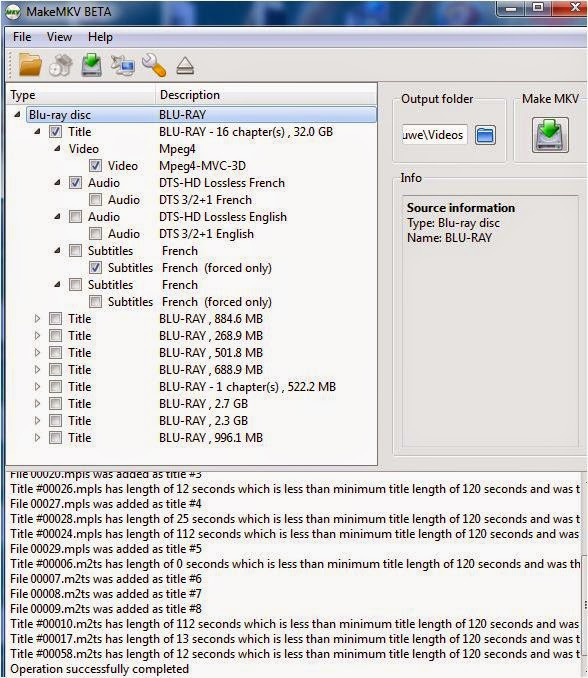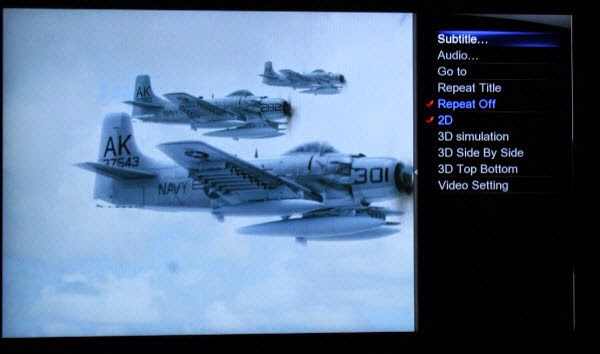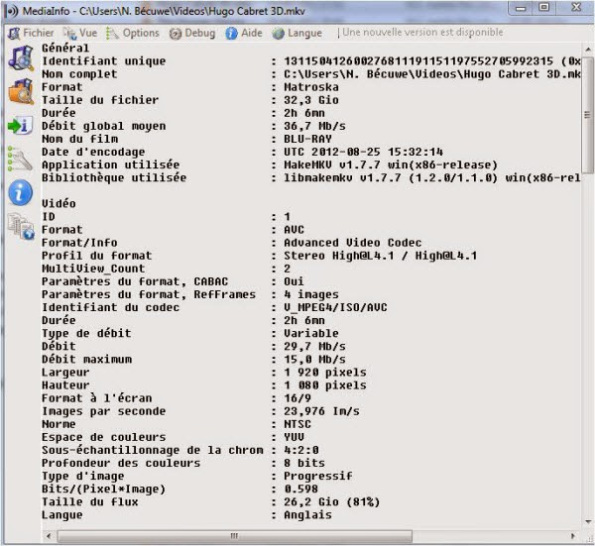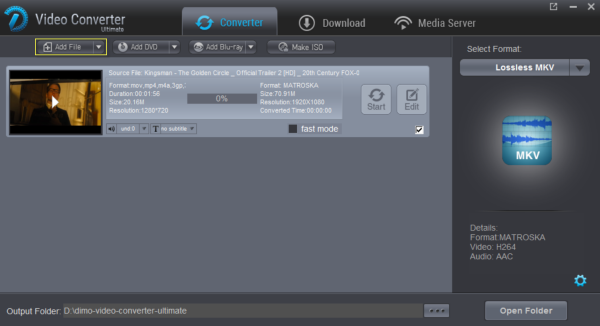To rip DVD to iTunes and play DVD movies on iTunes library, the very first thing you need to select proper video and audio formats during DVD to iTunes video conversion. Sometimes you may also need to know why iTunes doesn't accept your video files even when these files are with extensions as required by iTunes.
Below we've listed the video and audio formats supported by iTunes
iTunes supports any video format that works with QuickTime and files purchased or downloaded from iTunes store. Files with a .mov, .m4v, or .mp4 file extension could be recognized by iTunes.
iTunes supports MP3, AAC, AIFF, WAV, Audible .aa files and purchased M4A and M4P music files from iTunes store. Also, iTunes can convert audio files between MP3, WAV, AAC, AIFF, Apple Lossless.
Though MakeMKV and HandBrake perform excellent as a DVD to iTunes conversion solution combo, it would be a little bit complicated and you have to download 2 apps and carry out multiple settings before you finally get iTunes M4V, MOV or MP4 files. Is there a DVD to iTunes converter that combines all the goods of MakeMKV and HandBrake? Of course yes. Dimo Video Converter Ultimate for Mac/Dimo Video Converter Ultimate offers you the best DVD to iTunes video conversion solution on Mac (OS Sierra included).
This DVD to iTunes Converter could be considered as a combination of MakeMKV and HandBrake. It owns both MakeMKV's disc decrypting ability and HandBrake's re-encoding feature, which make it extremely easy to rip DVD to iTunes MOV, MP4 or M4V files all in one.
Besides, it provides good quality output regardless of the end device that you are going to use. And it converts DVD yet DVD to any format supported by iPhone/iPad/iPod with customizded profile settings in simple steps. Just get it and rip videos from DVD disc to iTunes supported videos for playback on your iPhone 7/7 Plus, iPad Air 2, iPad Mini 4, iPod touch 6, etc. in just a few mouse clicks!
Free Download Dimo Video Converter Ultimate for Mac/Win:


Other Download:
- Cnet Download: http://download.cnet.com/Dimo-Vi ... 194_4-77376153.html
- Soft32 Download: http://dimo-video-converter-ultimate-for-mac.soft32.com/
Step 1. Load DVD movies
Place the disc from the DVD-ROM. Launch the DVD to iTunes converter; click "Add DVD" button to import DVD movies into the program. Loaded DVD movies can be previewed by clicking. In addition to DVD, Blu-ray andSD/HD/4K video files can be supported.

Step 2. Decide on output format
Click the drop down box of "Select Format", through which it is possible to select iTunes highly compatible format like H.264 MP4, MPEG-4 from "Format > Video" profile list. If you want to add the DVD movie to iTunes for play on iPhone, iPad, iPod, Apple TV, etc., you can also directly select iPhone, iPad, Apple TV or iPod as the output format to get videos with optimized settings for your iDevices.
Tip 1: Do video/audio settings (Optional)
If you need, you can also click "Settings" to modify parameters of your output profile to meet your professional needs: bit rate, frame rate, aspect ratio, etc.

Tip 2: Edit DVD movies (Optional)
You can even use it's built-in editor to edit your output video by cropping, adding watermarks, trimming and setting 3D effect and so on.

Step 3. Start ripping DVD to iTunes
The final step is to tap the "Start" button and commence converting DVD movies to iTunes files.
Step 4. Add DVD movies to iTunes
After the conversion, click on "Open" button to access to the videos you ripped. Open your iTunes. You could simple click the “File > Add File into Library” to browse and add DVD (now in iTunes compatible video format) into iTunes movie library. Then you could see your selected movie appear in “Home Videos” group. In this method, you could add almost all files into iTunes movie library (those are compatible with iTunes). Here you could get another effective method to transfer DVD to iTunes.
2-step guide on how to put DVD movies on iTunes:
#1. Simply navigate to your iTunes Media folder. If you don't know where your iTunes Media folder locates, you could open "iTunes > Preferrence > Advanced” tab to check.
#2. Copy the movie files (in MOV, MP4 or M4V) into the Automatically Add to iTunes folder. After copying, your movies would appear in iTunes movie library.
After that, you can transfer and watch DVD on iTunes or your iPod, iPhone, iPad, Apple TV and more Apple devices freely. On Apple TV, I browse the iTunes library for the movie and it plays smoothly and at full quality. I don't think it could get much simpler (unless of course, Apple provides native support for DVD which doesn't seem likely).
Free Download or Purchase Dimo Video Converter Ultimate for Mac/Win:


Need the lifetime version to work on 2-4 Macs so that your friends and family can instantly broaden their entertainment options? Please refer to the family license here.

Kindly Note:
The price of Dimo Video Converter Ultimate for Mac is divided into 1 Year Subscription, Lifetime/Family/Business License: $43.95/Year; $45.95/lifetime license; $95.95/family license(2-4 Macs); $189.95/business pack(5-8 Macs). Get your needed one at purchase page.
Contact us or leave a message at Facebook if you have any issues.
Related Articles:
- How to Convert 2D Video to 3D MKV easily
- Convert H.265 to H.264
- Watch NBA Live Stream Finals & Playoffs Download
- Top 5 MKV Players for Windows 10/8.1/7
- Free Download 2017 Billboard Music Awards videos
- How to play all kinds of videos on iPhone 7/7 Plus Smoothly
- Convert W4a to add into Windows Media Player
- Transcode and Copy MTS recordings to TV for playback smoothly
- Best Way for Lossless DVD to MKV Backup
- How to View DVD Movies on Google Cardboard with iPhone/Android
Source: Simple Way to Get A DVD into iTunes on Mac/Win